I finally had the time to tryout IE8. So let me give you the verdict first and then get on explain whats news in IE8.
IE7 + Not so great features appearing to be great at first + Few good usability enhancements borrowed from others = IE8
Initial Configuration:
So below are the screenshots of the initial configuration that you would get after you finish installing IE8 and restarting the PC.

I decided to use custom settings to have more control over the configuration.

Wondering what would have been this option in case of express installation. Maybe Microsoft might have wanted to change the default search provider to anything but Google :).

Ok.. I wasn't very sure on what Accelerator providers were, so I choose the second option.

I really dint want to turn on this option due to privacy concerns. But with words like "recommended" and "malicious software"!!, Microsoft did influence me to turn this option on.

Default Browser - No thanks! for now. Now you can see something interesting here. I don't remember Microsoft ever trying to import settings from other browsers (very stubborn). The last I vaguely remember was during the Netscape days. Now I can see that Microsoft seems to have gone a bit soft or maybe going defensive. Trying to import whatever it can from my Firefox installation.



And finally I get the first page that gives me options to getting started with some of its highlight features like Accelerator and InPrivate Browsing.

And below is how the Add-ons user interface looks. From here, you can manage your toolbars, extensions, Accelerators, etc.

Webslices:
Webslices are a new feature in IE8, which allows you to subscribe to a portion of a web page. This has interesting use cases. For instance, in the below example, I can track the status of my friends in Facebook.
Similarly, in ebay for example, I can track the bidding of a particular product that I am interested in.
Webslices require the website to use special tags. And once a particular website supports the webslice syntax, you will notice a green button in the toolbar (as shown below).

And on clicking this button, a special button (more like a bookmark) appears on the toolbar. Clicking that will bring up a drop down mini windows like the one shown below.
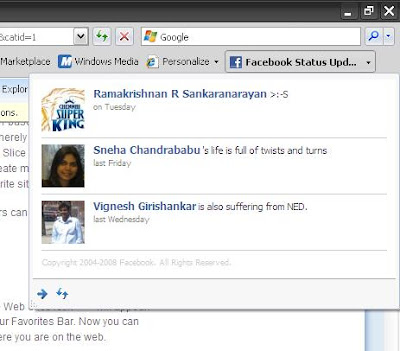
Now for users in India and especially for folks from the state of AndraPradesh, you must by proud of Eenadu (you online local daily) because of the fact that they were the only one of the 10 or so webslices currently available in the internet. I appreciate the fact that the guys running Eenadu are very advanced in trying on new stuff. Good going guys. But sad part is when I went to the Eenadu website, the green icon never glowed/appeared, so IE8 could not detect any webslice in their web site. Never mind! I anyways do not know Telugu :)

Personally speaking, this is a great idea.. but it depends on the extent to which web developers intend to support this feature. Say for example, most my favorite sites are with Google and Yahoo.. now I don't expect Google and Yahoo to support webslices. But if W3C comes with some similar standard that can be widely adopted by both web developers and browsers, then nothing like it.
For web developers and techies, you can get to know more about webslices in this MSDN link.
Accelerators:
These are context sensitive options that appear in the right-click menu option. And based on the content displayed/selected in the web page, the accelerator will display the relevant information.
For example, one of the highlighted use case is when you hover your mouse on top a address that appears in the website, a blue marker appears. Clicking that marker will show a list of accelerators. Assuming you have the Live map accelerator and you click on it, a small window appears showing the address on a map.

In the below example, I installed the wikipedia accelerator and when I select/highlight a word and launch wikipedia accelerator, a small window appears showcasing the article by that word(s). Look at the below screenshot.

Microsoft initially called this feature "Activities" and later on changed the name to its present state.
Again, web developers and techies can find more information about this feature in this MSDN link.
InPrivate Browsing:
Now that's interesting. Google's Chrome has a similar feature called Incognito.
Well, what "InPrivate Browsing" means is, when you create a new browser tab/window by selecting the "InPrivate Browsing" option, then IE8 creates a tab/windows in which you can browse as usual, but when you are finished browsing and close the tab/window, IE8 ensures to cleanup any trace of that session.. like browsing history, cookies, form data, passwords, etc.
This feature is extremely useful especially when you browse in public places like internet kiosks or in other scenarios where you share your PCs.


Now, one additional facility in IE8's private browsing option compared to Google's Chrome browser is this feature called as InPrivate Blocking. With this option, IE8 blocks content in a particular web page that is being pulled from other places and does not belong to that particular website/webserver. That does not mean that all external content is blocked. IE8 has some level intelligence in detecting which of these external content is used in your browsing behavior and to get other analytics about your usage.
What I mean by external content is that, say for example, the widgets in this blog pull contents from other web services like Google Reader, ClustrMaps, etc. Note that the examples I've quoted here are good examples of external content and these may not be necessarily blocked by "InPrivate Blocking".
IE8 also gives you better control over Deleting Browsing history in that, it lets you retain cookies and temporary internet files to a trusted website so that these sites can remember who you are are and that they load faster.

InPrivate features are a right step in the right direction for IE8. This is one of the (maybe the only one too) features that I really found useful.
But what surprises me is the fact that how come both Google and Microsoft thought of a similar feature for their browsers. Too much of a coincidence!!
You can get to know more about InPrivate features here.
Visual Search:
This is again a feature which I found very useful, where you can see images related to a particular search result while searching through the search bar. For example, the below screenshot shows the results from the New York Times site when I searched for the term Obama.

Below is another example where I change my search provider to be amazon and when i search for a particular book, I get front cover photo of the book along with the name of the book.

Suggestions:
While browsing through a particular website, if you click on the "Suggested Sites", it shows a list of similar sites. Now the suggestions were not that great. These were pretty straight forward suggestions of similar web sites. For example, while I was browsing amazon.com, the "Suggested Sites" gave the below recommendations. You are better off finding similar sites of your interest in Google than going with IE8's suggestions.

Miscellaneous:
This not so great feature of IE8 which I personally found to be very useful is the "Caret Browsing" option. There is nothing great about this feature. Its just than you enable Caret Browsing, a cursor appears in the web page which lets you scroll through the page as you would do in a word document.
This feature is very useful while copying snippets from a particular web page. You don't have to use your mouse at all. Just use Ctrl+Shift+Left/Right Arrow to select the text (as you would do in your word processor). Then just copy it (Ctrl+C) and then quickly do a Alt+Tab to choose your favorite editor that you have kept opened to paste the copied text.


IE8 has definitely taken cues from Firefox on some usability aspects and features.
For example, "Find in page" has improved. Instead of displaying a very outdated search pop-up, you get a toolbar which is less intrusive. The search matches are highlighted in yellow.
Similarly, you can reopen a tab that was closed during your current browsing session. Useful in case you want to revisit a page that you closed some time back.
IE8 also can remember you last browsing session and can reopen all the pages that you had left open during your previous session.
All of the above of very small but very important usability features borrowed from Firefox and Opera. Again, no harm and not to shy in copying such features which users take it for granted.
On a whole, the IE8 team and its product manager(s) have done a great job in terms of bringing in small usability enhancements. But in terms of new features, not many new features which will give you a Wow! feeling.
IE8 still lacks a strong platform where developers from around the world can develop rich addons. That's where Firefox scores compared to any other browser currently available. I use lot of addons which I cannot do away with. This is the kind of stickyness that IE8 and other browsers need to develop. They need to cash in on the creativity of thousands of developers around the world.
So thats about it..
And finally I manage to complete this post after 4 days.. :)
No comments:
Post a Comment